Motherboard
If you’re a first-timer fumbling with your initial PC build or a veteran modder swapping sockets like socks, this guide’s got your back. Picture the motherboard as the bustling hub of your computer—it’s where all the parts plug in and chat, like a family dinner table where the CPU’s the chatty uncle and RAM’s the forgetful cousin. Without a solid mobo, your rig’s just a pile of expensive silicon dreams. Why does it matter? It dictates what CPU you can use, how much expansion you get, and even your system’s stability—pick wrong, and you’re in for headaches. Fun fact: The term “motherboard” dates back to 1965, evoking how it “nurtures” all the components, but back then, they were more like clunky backplanes than the sleek beasts we have today. Imagine building a PC on something that looks like a 1970s switchboard—talk about retro vibes!

 – Credit: Wikimedia Commons
– Credit: Wikimedia CommonsContents
History
The motherboard’s tale is a tech glow-up from massive, multi-board setups to the compact powerhouses we slap into cases today. Way back in the pre-microprocessor era (think 1940s-1960s), computers used racks of separate circuit boards connected by a backplane—basically a wiring harness on steroids. No single “mother” board; it was more like a dysfunctional family reunion. The breakthrough came with microprocessors in the 1970s, like Intel’s 4004, consolidating the CPU onto one board while memory and peripherals stayed on plug-ins.
Key milestones? The S-100 bus in 1974 standardized things for hobbyists (hello, Altair 8800!). The 1980s brought the IBM PC with its open schematics, spawning clones and third-party boards. By the late ’80s, integration ramped up—Super I/O chips handled keyboards, floppies, and ports. The ’90s saw ATX form factor in 1995, revolutionizing layouts with better airflow and easier upgrades. Intel and AMD duked it out, with chipsets evolving for faster buses.
Into the 2000s, onboard audio, video, and networking became standard, shrinking the need for expansion cards. Laptops got hyper-integrated, but desktops kept modularity. Today in 2025? We’re talking PCIe 5.0, Wi-Fi 7, and AM5/LGA 1700 sockets dominating, with AMD’s X870E and Intel’s Z790 leading. Recent buzz: ASRock partnering for made-in-India boards, and issues like Ryzen 9000 failures from overzealous PBO settings. Pro tip: If you’re time-traveling, grab a 1993 Octek Jaguar V—it’s got that vintage charm, but good luck finding drivers!

 – Credit: Wikimedia Commons
– Credit: Wikimedia CommonsTypes/Variations
Motherboards aren’t one-trick ponies—they come in shapes, sizes, and flavors to fit your build. The big classifier? Form factors, which dictate size and mounting.
- ATX: The standard workhorse (12×9.6 inches). Pros: Tons of slots (up to 7 PCIe), great for full towers. Cons: Bulky for small builds. Best for gamers/creators needing expansion.
- Micro-ATX (mATX): Slimmer (9.6×9.6 inches). Pros: Cheaper, fits most cases, 4 expansion slots. Cons: Fewer features than ATX. Ideal for budget or compact rigs.
- Mini-ITX: Tiny (6.7×6.7 inches). Pros: Perfect for HTPCs or small-form-factor builds. Cons: Limited slots (usually 1 PCIe), pricier premium models. Great for portability.
- E-ATX: Beast mode (12×13 inches). Pros: Extra slots for multi-GPU. Cons: Needs big cases, more expensive. For workstations or overkill gaming.
Chipset variations: AMD’s AM5 (X870E for high-end, B650 for mid-range) vs. Intel’s LGA 1700 (Z790 for overclocking, B760 for basics). Pros: High-end like X870E offer PCIe 5.0, USB4. Cons: Entry-level like A620 skimps on ports.
Major brands: ASUS (ROG for gamers), MSI (MAG for value), Gigabyte (Aorus for RGB fans), ASRock (Taichi for overclockers). Choose based on needs—gamers love ASUS for BIOS ease, pros dig Gigabyte’s VRMs.
Quick comparison table:
| Type | Size (inches) | Pros | Cons | Best For | Major Brands |
|---|---|---|---|---|---|
| ATX | 12×9.6 | Lots of slots, features | Large, power-hungry | Gaming, editing | ASUS, MSI |
| mATX | 9.6×9.6 | Balanced, affordable | Fewer expansions | Budget builds | Gigabyte, ASRock |
| Mini-ITX | 6.7×6.7 | Compact, efficient | Limited slots | SFF, HTPC | ASUS, MSI |
| E-ATX | 12×13 | Max expansion | Oversized, costly | Workstations | Gigabyte, ASRock |
Humor alert: Picking Mini-ITX for a triple-GPU setup? That’s like cramming an elephant into a clown car—hilarious, but it’ll end in tears.
How It Works
Let’s crack open the case: A motherboard is essentially a giant circuit board routing data and power between components. At its heart? The CPU socket, where your processor plugs in—think LGA for Intel (pins on board) or PGA for AMD (pins on CPU). Analogy: It’s like a city’s road system—the chipset is traffic control, directing data via buses (PCIe for GPUs, SATA for storage).
Deeper: The northbridge (now integrated into CPUs) handles high-speed stuff like RAM (via DIMM slots) and PCIe. Southbridge manages slower I/O: USB, audio, Ethernet. Power comes from the PSU via 24-pin and CPU connectors, regulated by VRMs to avoid frying your chip. Bootstrapping? BIOS/UEFI on a chip initializes hardware, loads OS—update it for new CPUs!
For experts: PCIe lanes (e.g., x16 for GPUs) are allocated by the chipset; Z790 might split for multi-GPU. Trends: 2025 sees more M.2 for NVMe, Wi-Fi 7 integration. Mind the “memory wall”—faster CPUs wait on slower I/O.
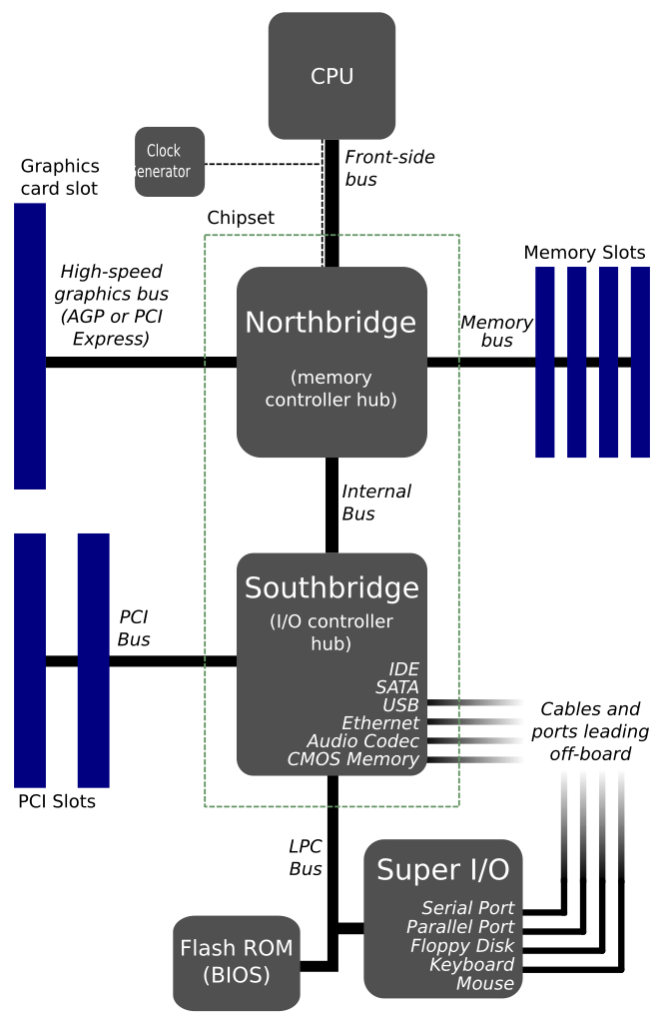
 – Credit: Wikimedia Commons
– Credit: Wikimedia CommonsCommon Pitfalls
Motherboards seem straightforward—plug and pray?—but pitfalls abound. Top offender: Socket mismatches, like jamming AM5 Ryzen into LGA 1700—your PC won’t boot, and pins might bend (RIP). Not updating BIOS? New CPUs like Ryzen 9000 might not work, or worse, aggressive PBO fries them (ASRock’s recent headache).
Overheating VRMs from poor airflow, or skimping on cable management—hello, shorts and dust bunnies. E-ATX in a standard case? It won’t fit, like forcing a king bed into a twin frame. Buying fakes? Shoddy components lead to crashes. Recent X chatter: Gigabyte disabling PCIe 5.0 on B650 to prevent issues, and Intel’s ongoing degradation woes pushing folks to AMD. Humor time: Forget the I/O shield? Enjoy a case full of ants—nature’s overclocking!
Tips and Pointers
Selecting a mobo? Match socket/chipset to CPU (e.g., AM5 for Ryzen 9000). Budget? B650 offers value; splurge on Z790 for overclocking. Eco-friendly? Look for efficient VRMs to cut power draw. Installation: Align CPU notches, apply thermal paste sparingly, secure with even pressure. Maintenance: Dust regularly, monitor temps via software like HWInfo.
Upgrades? Flash BIOS first—tools like ASUS EZ Flash make it painless. Troubleshooting: No post? Reseat RAM/CPU. Pro tip: In 2025, grab Wi-Fi 7 boards for future-proofing, and avoid “sharp” pins with MSI’s new designs—your fingers will thank you!
Compatibility Considerations
Motherboards are the matchmakers—get it wrong, and components feud. Key: Socket (AM5 vs. LGA 1700) and chipset (e.g., X870E supports PCIe 5.0, but A620 doesn’t). RAM? DDR5 for new boards, DDR4 for legacy—mixing? No dice.
PSU: Ensure 24-pin + CPU power matches. GPUs? Check PCIe slots/lanes—x16 for full speed. Cases: Form factor fit, or you’re modding. Avoid: Old BIOS with new CPUs (update!), or skimping on VRM for hot chips. Tools like PCPartPicker flag issues—use it!
Loving mobos? Dive deeper with our pages on:
- CPUs (the brain on the board)
- RAM (slots galore)
- Cases (home sweet home)
- Power Supplies (juice it up)
- GPUs (PCIe partners)
- PC Building Guides (full assembly adventure)
References
- 31 Common PC Building Mistakes to Avoid – Tech Guided
- How to Choose a Motherboard: Expert Guide for PC Building in 2024
- Top 10 PC Build Mistakes Beginners Make – Kingston Technology
- A Guide To Selecting The Right Motherboard For Your PC Build
- Motherboards: The Backbone of Your PC and Its Impact on System …
- Common PC Building Mistakes to Avoid – HYTE
- Gaming Motherboard Buying Guide – Intel
- Gaming PC Build Errors to Avoid: Your Flawless Setup Guide
- 포시포시 – @harukaze5719 on X
- Aumbit – @aumbit_io on X
- HXL – @9550pro on X
- SemiAnalysis – @SemiAnalysis_ on X
- LaurieWired – @lauriewired on X
- GameGPU – @GameGPU_com on X
- Noida_Updates – @NoidaUpdatesX on X
- What People Want – @peoplewant_ on X
- TCMFGames – @TCMF2 on X
- Richard Browne – @rpwbrowne on X
- Mako Fukasame 🦈👩🏫 | Vershion AU – @MakoFukasame on X
- The Boss – @The_Boss_V on X
- Tom’s Hardware – @tomshardware on X
- XDA – @xdadevelopers on X
- Deedy – @deedydas on X
- Motherboard – Wikipedia
- Best Motherboards 2025 for Gaming, by Socket and Chipset – Tom’s Hardware
There you have it—your motherboard manifesto! Now snag one and orchestrate that perfect build. Remember, a great mobo is like a good parent: Supportive, reliable, and doesn’t crash under pressure. Happy assembling, and may your boots be quick and your lanes plentiful! 🚀
