Computer Station Nation is reader-supported.
When you buy through links on our site, we may earn an affiliate commission. Learn more.
Playing games or editing videos on a PC is fun until you notice your system not responding anymore. You touch the CPU body to find that its temperature is way higher than normal. You wish that you knew some methods to monitor and control the temperature of your computer.
CPU temperature can increase due to clogging of exhaust vents, virus attacks, and fan speed also affects temperature to a great extent. Over time, dust accumulation clogs the exhaust pores at the back of the CPU or in vents of notebooks can deter the outgoing heated air.
Reaching peak temperature on every use causes potential damage to internal sensors, processors, and integrated circuits on the motherboard. Cooling the system is required to prevent permanent damage to servers and motherboards.
Our Top 3 Picks of Best CPU and GPU Temp Monitor Tools
Contents
SolarWinds CPU Load Monitor
Easy Dashboard CPU and GPU Temp Monitor Tool
This software is used in the professional field to keep watch on server temperatures. This Engineer’s toolkit raises an alarm when the server load is too intense.
SolarWinds Server is too much for small systems, it is best suited to medium or large deployments. It does a good job at monitoring infrastructure and the status of standard services like databases and IIS. If you want to monitor bespoke or custom applications it may be able to do so but likely in a limited way.
Pros and Cons
Pros
- The dashboard is easy to use and very informative
- Setting up polling is easy without the need for agents on each system
- Polling agents are useful for cross firewall applications and scalability
Cons
- Documentation on remote access permissions and tight firewall rules can be a little hard to find.
- One may have to resort to the offline manual installer and the process isn’t as smooth as you would want
HWMonitor
Real Time Supported CPU and GPU Temp Monitor Tool
The HWMonitor is a real-time software that monitors CPU temperature. The supported operating systems are windows and android. The user-preferred feature is free but one can experience the pro version for free. This offer is only valid for a period of 1 month.
HWMonitor keeps track of your computer’s vital statistics, including the temperature of various components and the current incoming voltages. With this information, you can ensure that your machine is not in danger of overheating or any other type of mechanical failure.
Pros and Cons
Pros
- Straightforward presentation.
- You can see the recommended maximums and minimums for each category to give you a frame of reference.
- Real-time updates.
Cons
- It doesn’t send alerts for reading outside the norm.
- There is no way to configure the program to alert you to a problem, so you just have to keep an eye on things, yourself.
Open Hardware Monitor
Clock speed Display CPU and GPU Temp Monitor Tool
This monitoring tool keeps an eye on clock speed, voltage input, and also temperature sensors simultaneously. The software is open source and can be worked on to fix bugs and add features.
Open Hardware Monitor‘s name is quite self-explanatory. It’s an open-source software solution that can help you monitor your PC’s hardware efficiently. It scans for every little component that you’ve connected to your PC and brings you useful insight on it. Given the fact that it’s an open-source solution, it’s entirely free.
Like any other system solution, Open Hardware Monitor also has a list of system requirements. This means that your PC must meet as many (if not all) requirements in order to run this program as intended. However, since this tool is designed to be a hardware monitoring tool, it’s designed to work on as many systems as possible.
If you’re not a huge fan of setting up programs, you’re in luck. You don’t need to install Open Hardware Monitor on your PC since it’s a portable tool. This means that you can move it on removable storage media and run it from there.
More so, it won’t tamper with your Windows registry entries, nor will it create additional files or folders on your PC. You just unpack the archive it comes bundled in and launch the executable.
There’s no right or wrong way to use this program. After you launch it, this tool will display some useful insight regarding the hardware components of your system. These include CPU clocks, temperatures, load, powers, generic memory load and data usage, GPU voltages, clocks and temperatures, and the such.
You can easily view everything you’re interested in by scrolling down through the main window. Open Hardware Monitor organizes your hardware in a tree-view so that you can expand and collapse components according to your needs.
As you’d expect, there’s not exactly much to configure about Open Hardware Monitor. You can customize the program’s behavior straight from the Options menu, there’s no additional window or pane. It’s even possible to monitor your CPU temperature straight from your workspace, without switching to the app.
Pros and Cons
Pros
- Can be launched on system startup
- Monitors and displays the CPU temperature of Intel and AMD processors
- Monitors and displays ATI and Nvidia video card sensors
Cons
- It can be difficult for the average computer user to figure out what the various statistics mean.
- Being that this is a beta release, there may be a few minor bugs that need to be worked out.
Conclusion
HWMonitor is not a program that comes with a lot of bells and whistles, but it does deliver on its promised features. Its readouts are easy to understand, even for novice users, and it’s free to download and use without restrictions.
Some applications like high-end video games, DVD burning programs or heavy database environment increases CPU temperature. As these are inevitable factors, try upgrading the cooling system of your PC or the processor and RAM to support these types of software.
The maintenance of optimum temperature is essential in the healthy functioning of the system. Avoiding thermal damage is important not only for personal issues but also in industrial server rooms.
All things considered, if you were ever curious about what’s going on with your system’s hardware, Open Hardware Monitor can help you scratch that itch without significant efforts. It’s a free, open-source tool, requires no installation, and provides you with a wide range of options. You can visit Amazon.com for other products.