Computer Station Nation is reader-supported.
When you buy through links on our site, we may earn an affiliate commission. Learn more.
I hear this question a lot, and sometimes it arises out of the need to convert old monitors into something useful instead of just allowing it to gather dust. Other times, it is born out of cost ( trying to cut down on the expense of buying a TV ), and in some situations, the answer is sought for reasons that are personal to the individual.
Let me get straight to the point; YES! A computer monitor can be used as a TV. However, the process of converting a monitor to a TV can be different, and this boils down to the kind of input port displayed by the monitor ( if it has an HDMI port or a VGA port), but that shouldn’t be a problem because I’ll be covering both instances.
So, before starting, be sure that your monitor is HDCP compliant, but this is not something to worry about because most modern monitors have resolution and digital connections that make them HDCP compliant. Now that we’re clear on that part, the next thing that you should check is the digital connection employed by your monitor. Some monitors feature an HDMI port, and few others are without an HDMI port, and in such instances, a VGA port is in place, but as I said earlier, I’ll outline the process involved with both ports. So, get your set-top box ready and check if its input port is compatible with your monitor’s.
Converting via an HDMI port.
If your computer monitor can be connected via an HDMI port, all that is required is to get an HDMI port and;
- Plug in one end of the HDMI cable to the HDMI port of the set-top.
- Plug the other end of the HDMI cable into the monitor.
- A preferred TV cable should be plugged into the port of the set-top box that is built for it.
- The power cable should be connected to both the set-top box and the monitor to power it on.
Converting via a VGA port
If your monitor can be digitally connected via a VGA port, it can still function as a TV for you if you get the appropriate cables to connect it. Owing to the design of a set-top box, it mostly features an HDMI port, and to make your monitor function as a TV, you have to get a VGA to HDMI converter cable and;
- Plug in the end designed as an HDMI input into the set-top box.
- Plug in the other end designed as a VGA input into the VGA port of your monitor.
- Plug in the preferred TV cable into the port of the set-top box that is designed for it.
- Power the monitor and set-top box on after the power cable has been connected to both devices.
Changing Channels
Despite the adaptability of a monitor to function as a TV, there are still certain lapses, and one such is changing Channels. To fix this, you can use the remote control that is attached to the set-top box to change the channels.
Audio
The designs of monitors are no doubt different, and while some have built-in speakers, some do not, and for a computer monitor to fully function as a TV, this has to be fixed, and it is quite simple.
If your monitor has built-in speakers, be rest assured of an audio output that Is highly dependent on the design of the speaker featured by the monitor.
However, if your monitor does not have built-in speakers, you can fix this by connecting an external speaker to the monitor’s audio port.