Computer Station Nation is reader-supported.
When you buy through links on our site, we may earn an affiliate commission. Learn more.
With speed being the new gold of this internet generation, you would not want to be left beyond, and this is where a network capped at 10mbps will be a problem to deal with.
Your on-job productivity is hampered when your internet connections are not right, and if you are a remote worker, making a living on the internet this can be a major killing that will affect your business turnaround.
Whether it is capped at 10mbps by default or by some cable or network infractions, we have solutions that will guarantee the best computer internet output and give you the best results.
Here Are Five Ways
Contents
1.Check your cables:
Simple things sometimes hold the Keys to the solutions we seek and this is just it. The first point of call when your internet is capped at 10mbps and will not move an inch is to check your cable, it might be defective or maybe not correctly plugged in, getting this fixed can be your lifesaver.
Another thing with the cable will be to get the right cables for your Ethernet, not all cables will work the work for you, and getting the right cables will be a blessing in the sky.
The Cat-5e, 6, and 6a cables are proven Ethernet cables, anything short of it may not provide the right results for you at the right time and this is important. Another thing will be to try using your Ethernet cable on another computer and see if you will still experience the same problems.
If this solves it, you may just be home and dry. However, if your problem still lingers, you need not worry we have a long list of four other options to try.
2. Turn off eco-mode
Your default settings may be the challenge here and getting it right will be the best solution, to get your Ethernet cap increased and better off. So how do you do this?
Head to settings-network—Ethernet-change adaptor settings. If you follow this carefully, the next window on your screen will project “properties”, from properties-configure-advanced-auto disable gigabyte. On this window, choose to disable, also disable green Ethernet and power-saving mode.
If you adhere to the guide here, you only need to click on okay and reconnect your Ethernet, we are sure it must have exceeded the 10mbps cap. But if there’s a chance that this isn’t working, then you have 3 more options on this list to try.
3. Change your computer speed and duplex settings
Just like in number 2 above, you head to settings and we will guide you from there, so this is how to achieve this goal: settings-network and Ethernet-change adapter settings-select your adaptor-properties- configure-advanced.
On getting to advanced, you will see the speed and duplex option on your computer, this is where we want you to be, so let us take it from here again. By the side, you will see the corresponding value, keep it at 1.0gbps full duplex, apply it and reboot.
On reboot, you will have the result you seek and if this is not the case, we are not done yet; you can try the next options on the list.
4. Turn off your computer
This is an option that usually works for many, and it is almost certain it will work for you if you try it.
Unplug your power cable and turn off the computer, ensure you wait for at least 20 minutes before turning it on again. This will refresh the computer and give you a completely new offering to try out.
You may get it all fixed up now, but if you are not home yet, we have a last option on the list to try and this works fine for everyone.
5. Get a USB Ethernet Adapter
An adapter may be the answer you seek for your problem here, and this is a powerful solution, as here is why: the USB hub, bypasses your old Ethernet port, and this Ethernet port may be the problem why your Ethernet is capped at 10mbps and will not move.
This solution works for everyone and the interesting part is that it is cost-effective, a good 3.0 USB adapter may not cost slightly above $20 and this is just beauty for your problem. This is where we are, the Ethernet connection can be fixed by just getting an adapter.
Conclusion
Sometimes your phone can provide better bandwidth than your computer and you honestly want to work on your computer and not the phone, so how do you curb this issue and enjoy the best internet connection on the go?
A USB adapter can be your lifesaver if you are willing to spend a little extra to get the job done and get your Ethernet running again at top gear.
This option works great for all computers and it is your one-stop, for your Ethernet connection issues, however, you may not fancy spending the cash to get this fixed.
If you fall into the second category here, we have four solid options to try, which will guarantee the best results for you and get you moving.