Computer Station Nation is reader-supported.
When you buy through links on our site, we may earn an affiliate commission. Learn more.
A lot of times, we pay scant attention to the most important input device that holds our productivity in its hands; our keyboard.
What’s worse is the fact that it is a mechanical keyboard. I must confess that most time the way it is treated makes me want to be a “mechanical keyboard rights activist”!
Dear esteemed owner of an awesome mechanical keyboard, like every other piece of technology, it gets dirty as a result of constant use and other activities that might have caused delicious soda to spill on it. I’m sure you like the way it is functional and as a possession that serves you diligently, it should be properly cleaned from time to time to help it last longer and serve you better.
Here’s a guide on how to clean a mechanical keyboard.
The Cleaning Process
Most importantly, the type of cleaning process to indulge in is based on how often you clean your mechanical keyboard, as well as your reason for cleaning your mechanical keyboard in the first place. Once this factor has been identified, the useful tools that will aid the process can be easily sorted. The tools that will be used will be listed in different stages.
Routine-Based Cleaning
Routine-based cleaning is usually time-based, less tasking, and requires a few simple tools. In the same vein, it also be called a preventive action because you’re cleaning to prevent dust and food particles from settling in your keyboard.
Cleaning Agents
A Vacuum cleaner, a cotton swab or a dry piece of clothing or towel, mild alcohol, wipes.
The Task
- Firstly, unplug your mechanical keyboard. Obvious to the fact that it is entirely dangerous to clean your keyboard while it is still plugged in, you might want to do the cleaning a bit far from your PC. This would help you avoid getting dust into other parts of the computer.
- The spaces between each row of keys should be cleaned with a vacuum cleaner. A cotton swipe can be improvised for this.
- Dab a small amount of alcohol on a wipe and use it to clean every part of the keyboard thoroughly. This is to disinfect the keyboard from germs.
- Wipe thoroughly with a dry cloth.
Deep Cleaning
Take it a step higher with an occasional deep cleaning process for your Mechanical keyboard. Your device can begin to malfunction if the stay of some stubborn particles are prolonged.
Cleaning Agents
A keycap puller, a keycap cleaning solution or a mild soap, warm water, a small thin brush, cotton swab, bowl, wipes, mild alcohol, and dry clothes.
The Task
- Unplug your Mechanical Keyboard. This process is more time consuming and will employ a fair amount of water, unlike the routine Based Cleaning. It is advisable to unplug your keyboard to prevent more complicated damage.
- Take a clear and bold picture of your keyboard. This is to help you identify the position of each keycap when reassembling it.
- Pull off all the keycaps using a keycap puller. You can do this manually (with your bare hands) but it’s not the best way.
- Place the removed keycaps in a bowl of warm water and add your preferred keycap cleaning solution or a mild soap. Soak deeply for seven hours or more. When removed, leave the keycaps to air dry.
- Use a thin brush or a cotton swab to gently clean the keyboard rows and each corner around the switches. Clean carefully and thoroughly, picking out debris and any unwanted particle on the keyboard. You can also use an antistatic vacuum cleaner designed for cleaning keyboards. Be careful when working around the switches to prevent damaging them. Air dry after cleaning.
- Cover the keyboard with a neat piece of clothing to prevent dust from settling on it while waiting for the keycaps to dry.
- With the aid of the photograph taken earlier, carefully replace the dried keycaps correctly on each switch.
- •After successfully fixing the keycaps, dab a small amount of mild alcohol on a wipe and use it to clean the framed surface of the keyboard and the keycaps too. This action is to disinfect the keyboard from germs.
- Use a dry neat cloth to clean the keyboard again after final assembly.
Intensive Cleaning
Perhaps you held a little party for your friends that went wild and your mechanical keyboard had to play host to the food, drinks, and some vomit (I hope it forgives you for this). Before you consider trashing your mechanical keyboard, don’t be in a hurry! It can be fixed and the internal and external mishap can be undone but please try and be more careful next time.
Cleaning agents
A keycap puller, a keycap cleaning solution, mild soap, warm water, a small thin brush, cotton swab, bowl, wipes alcohol, dry neat cloth, and a keycap cleaning machine (ultrasonic powered cleaner).
The Task
- Unplug your mechanical keyboard. This process is more time consuming and very tasking. It is advisable to unplug your keyboard to effectively carry out the task and prevent more complicated damage.
- Take a clear and bold picture of your keyboard, the switches, and every moment when you unscrew or disassemble a part because this will help you to identify the position of each key when reassembling it.
- Pull off all the keycaps using a keycap puller. However, you can do this manually (with your bare hands) but it’s not ideal!
- Put the keycaps in small sections into the ultrasonic cleaning machine, add a keycap cleaning solution, and strictly adhere to the instructions on how to use it. Do this with all keycaps. If you don’t want to use an ultrasonic cleaner, you can use a keycap solution. Soak all the keycaps for seven hours or more in warm water and add your preferred keycap cleaning solution. Leave the keycaps to air dry after they are clean.
- Carefully lay the keycaps to dry slowly with the plus stem facing up (if cleaned with an ultrasonic powered cleaner).
- This is the trickiest part of this cleaning process and it’s unscrewing the keyboard. Place all the screws grouped in an easily identifiable manner. You can write down the screw positions for easy assembling.
- After disassembling, carefully separate the frame from the circuit board and the switchboard. Carefully cover the circuit board with a dry cloth to prevent dust.
- Scrub the keyboard with a thin brush, mild soap and water to remove grime or thicker dirt. Clean the frame with a dry cloth and leave it to air dry.
- Carefully place the switchboard on a clean surface and clean carefully with a cotton swab or a thin brush. Clean the rows and the corners around the switch carefully and air dry.
- Ensure that there is no dirt or unwanted particle on the circuit board. If found, clean carefully with a cotton swab, cleaning only affected areas. Do this carefully to avoid damaging it.
- Bring together all the dry disassembled parts of the mechanical keyboard and carefully reassemble. Make sure the screws are tight and make sure everything is in the right position. You can refer to the photographs taken at different stages of the cleaning process or you can make a video before disassembling to help you identify the process better.
- Dab a small amount of mild alcohol on a wipe and clean the exposed areas of the assembled keyboard, disinfecting it from germs.
- Use a dry neat cloth to clean it again and test it to be sure everything is in good shape.
Further Cleaning Tips
- It is advisable to air dry instead of using compressed or canned air. They are cold and do not use room temperature air and could damage your keyboard.
- Do not use a paper towel to clean your Mechanical keyboard because some particles might be deposited on the keyboard, thus defeating the overall goal of the cleaning process.
- If a spillage occurs, carefully flip it over and immediately clean the affected area with a dry cloth. Secondly, leave to air before testing it again. Further more, you can also pull the keycaps and clean thoroughly as instructed in either the second or third cleaning process above. However, in the case of a damaged switch, you can replace it or ask the keyboard manufacturer for help before doing anything else.
- Dust should not cover your keyboard before cleaning because you can engage in routine-based cleaning which is less time consuming and very easy to do.
- Avoid getting water or drinks close to your keyboard to avoid spillage and do not eat directly above the keyboard to prevent food particles from being deposited on it.
- You can use an antistatic or hand vacuum cleaner.
- Cleaning with a denture tablet is more preferred to a mild soap because it is less greasy.
- Before deep cleaning or intensively cleaning a mechanical keyboard, check your keyboard manual as some keyboards come with cleaning instructions. Adhere to it to avoid making your warranty void.
Conclusion
Cleaning a mechanical keyboard contributes to its durability and functional responsiveness. In other words, please engage in regular keyboard maintenance. Feel free to improvise materials or tools with options that will not damage the system.