Computer Station Nation is reader-supported.
When you buy through links on our site, we may earn an affiliate commission. Learn more.
We still have hard disk drives (HDD) in low priced and older computers, but Solid State Drives (SSD) are now trendy in the mainstream systems and expensive laptops like the Apple MacBook Pro, does not even offer a hard disk drive as a configurable option. But it’s quite obvious that desktops and cheaper options laptops will continue to have hard disk drives for some time.
Comparing the two, it is seen that the HDD and SSD perform the same function of booting the computer and storing files. Though similar, the two have their ways of storing data that differentiate it from the other. These differences are what people take into consideration when choosing one over the other. The differences are what I’ll be listing below.
Differences
Contents
SSD vs. HDD Pricing
SSDs are costlier than HDD in terms of dollars per gigabyte. A 1TB internal 2.5-inch hard drive is valued between $40 and $60, but the minimum amount for SSDs of equal capacity and form factor starts around $100.
What this translates into is 4 to 6 cents per gigabyte for the HDDs against 10 cents per gigabyte for the SSD. The differences are more noticeable if you look at high-capacity 3.5-inch hard drives. For instance, a 12TB 3.5-inch HDD that goes for around $300 to $350 can lower the per-gigabyte cost below 3 cents.
SSD vs. HDD Maximum and Common Capacities
Consumer solid-state drives are hard to find in capacities greater than 2TB, and those do not come cheap. It’s easier to find 500GB to 1TB units as primary drives in systems.
While 500GB is now considered the minimum hard drive capacity for premium laptops these days, pricing concerns can push that down to 128GB or 256GB for lower-priced SSD-based systems.
Users with big media collections, architecture or those who work in content creation will require even more, with 1TB to 8TB drives available in high-end systems. So, the more storage capacity, the more stuff you can keep on your PC.
SSD vs. HDD Speed
This is where SSDs outdo the hard disk drive. An SSD-equipped computer will boot in less than a minute, many times in just seconds. A hard drive needs more time to speed up to operating specs, and during usage, it tends to be much slower than an SSD even during normal use.
A computer with an SSD boot faster, launches and runs apps faster, and transfers files faster. Seeing that we live in a fast world, that speed is very important for a great work experience.
A secondary issue to this: fragmentation. Because of their rotary recording surfaces, HDD works best with larger files that are laid down in contiguous blocks.
That way, the drive head can start and end its read in a continuous motion. When hard drives begin to fill up, bits of large files end up scattered around the disk platter, causing the drive to suffer from what’s called “fragmentation.” Whereas read/write algorithms have improved to the point that the effect is minimized, hard disk drives can still become fragmented to the point of affecting performance.
Solid-state drives can’t because the lack of a physical read head means data can be stored anywhere without penalty. This contributes to SSDs’ inherently faster nature.
SSD vs. HDD Reliability and Durability
An SSD has no moving parts, so you are in no danger of losing your data even if you mistakenly drop your laptops or your system gets shaken while it’s operating.
Most HDD park their read/write heads when the system is turned off, but when they are working, the heads are flying over the drive platter at nanometers distance. Besides, even parking brakes have limits. Solid state drive is recommended If you’re rough on your equipments.
SSD vs. HDD Form Factors
As hard drives rely on spinning platters, there is a limit to how small they can be. Years back, there was an initiative to make smaller 1.8-inch spinning hard drives, but that stalled at about 320GB, and smartphone manufacturers only use flash memory for their primary storage.
SSDs does not have that limitation, so they can continue to shrink as time goes on. You can get SSDs in a 2.5-inch laptop-drive size, but that’s only for convenience in fitting within established drive bays.
SSD vs. HDD Noise, Power, and Lifespan
The quietest hard drive still emits noise when it is in use. (The drive platters spin and the read arm ticks back and forth.) Faster HDDs will likely make more noise than those that are slower. SSDs make no noise at all; they’re non-mechanical.
Also, an SSD doesn’t use up electricity by spinning up a platter from a standstill. Therefore, none of the energy consumed by the SSD is wasted as friction or noise, this makes them more efficient.
On a desktop or in a server, that will lead to a lower energy bill. On a laptop or tablet, few hours of battery life can still be obtained due to the lack of waste.
Then there’s the issue of longevity. Yes, SSD indeed tends to wear out after a period of time (each cell in a flash-memory bank can be written to and erased a few numbers of times, measured by SSD makers as a “terabytes written” or TBW rating), because of TRIM command technology that dynamically optimizes these read/write cycles, you’re more likely to discard the system for its antiquated nature before you start running into reading/write errors with an SSD.
If you’re really disturbed over this, many tools can help you know if you’re approaching the drive’s end of the lifespan. Eventually, hard drives deteriorate after constant exposure, as well, since they make use of physical recording methods.
Conclusion
Hard drives win SSD when it’s seen from the price and capacity perspective. But if you’re interested in speed, ruggedness fragmentation, lack of noise and form factor, go for SSDs as it beats hard drive in the following points. If it weren’t for the price and capacity issues, SSDs would be the hands-down winner. Check out products on Amazon.com.