Computer Station Nation is reader-supported.
When you buy through links on our site, we may earn an affiliate commission. Learn more.

The two leading brands for graphics cards are NVidia and AMD and over time, they have produced different types of graphics cards that are designed to deliver good video quality and well-synchronized frame rates for a smooth visual representation.
The number of graphics card ports you’ll need depends on the number of monitors that you plan on using. Let’s briefly discuss how many graphics card ports you’ll need and the number of graphic cards.
Contents
Single Monitor Setup
A single monitor setup requires just one port on the graphics card. Most times, either an HDMI port or a DisplayPort is the most preferred in such cases.
Dual Monitor Setup
For a dual monitor setup, you’ll need two ports on the graphics cards. Alternatively, you can use a single port suitable with Daisy-chaining which allows another monitor to be connected to a single monitor that has been originally connected to a DisplayPort.
You can also use an adaptor to support dual monitors with separate displays. In most cases, a DisplayPort 1.2 with Multi-Stream Transport ( MST) is most suitable to prevent mirrored displays which are mostly associated with USB-C Daisy chained monitors.
3 Monitor Setup
Primarily, you need three ports on a graphics card for a 3-monitor setup. Each monitor will be connected to the different compatible ports available on the graphics card. Alternatively, you can use Daisy-chaining or an adaptor with a single port ( preferable to a DisplayPort) to support all three monitors.
4 Monitor Setup
Originally, four monitor setup requires each monitor to be connected to four ports on the graphics card and this is very easy to handle when compared to the alternative of using daisy-chaining or an adaptor with a single or double port.
5 and Above Monitor Setup
Understandably, the use of adaptors and Daisy Chaining on multiple monitor setups have been promoted on the double, triple, and four monitor setup but this does come with some stress in setting up. Unlike the others where you have alternatives for using 2 to 4 ports on the graphics card, you’ll need additional ports on your graphics card for 5 and above 5 monitor setup. You can also choose to daisy chain the preferred graphics card ports or use an adaptor.
Pay Close Attention To The Monitor
Monitors are designed to function with a dedicated graphics card that makes them suitable for games and visual content. Graphics cards come with a different number of ports to support different numbers of monitors as well as support possible upgrades when needed.
It is important to know that graphics cards have different numbers of ports. If the number of ports on your chosen graphics card is not enough for the number of monitors that you want to use, you can increase the number of ports by using adaptors.
The number of ports on a graphics card differs according to the type of graphics card that you are using. A graphics card features ports such as the DisplayPort, HDMI, VGA, DVI, USB-C, and in some cards, there is a port called the Virtual link port.