Computer Station Nation is reader-supported.
When you buy through links on our site, we may earn an affiliate commission. Learn more.

The amount of CPU Threads on a computer is determined by certain things such as the model, generation, core counts, and the availability or otherwise of hyperthreading options on the CPU. For this reason, newer generation CPUs tend to have more threads as compared to others.
The reason the newer CPUs have got more threads is because of the number of cores they have. The more threads the better, as your CPU will have adequate resources to work with and thrive. Similarly, the CPU Threads gives you an edge when it comes to gaming and other computing operations.
Whether you are buying a CPU for the first time, or you are curious about know-how and where to check for CPU Threads, we have got all of this figured out here, and you are sure to have a good ride. So let’s go!
4 Ways To Check For The Number Of CPU Threads You Have
Contents
1. The Use Of Task Manager In Windows:
This is the easiest of the options to go with, you are also open to seeing things such as clock speed, cache memory, and your computer model. Our attention here is on CPU Threads, so let’s limit the options there and get things firing. Here are a few steps to try:
Step 1:
Start by opening your task manager, you can easily do this by pressing CTRL+ALT+DELETE, and if you are using windows 10 you will get a screen form that allows you to select “task manager”, similarly, you can right-click the taskbar on windows and select task manager.
Step 2:
Check the performance tab, once you find your way to task manager, look for the performance tab, this is where you will find what we are looking for.
Step 3:
Check the number of logical processors, on the performance tab that you have selected in option 2 above, you will see the number of logical processors. Threads are called logical processors, check and you will have an idea of the number of logical threads your computer has.
Furthermore, logical processors are different from threads, as you will also see threads in your performance threads. The threads here have to do with the number of computer threads running on your computer, it is not the same as logical threads which you are interested in.
2. Use System Information Tool
Aside from the task manager tool in windows, another way you can check for the number of threads your CPU has is by using the system information tool. Here you will find the number of threads your computer has, and everything else you will need to know about your computer. Here are a few steps to achieve this:
Step 1:
Search for system information in your search bar and type the app when it comes up, where you cannot find it, type “MSINFO32” and you will get what you are looking for.
Step 2:
Look for the processor field, once you are in the system information tool, here you will find the information about your computer in a well-organized field. Look for logical processors here and you will get the number of threads your computer houses.
3. Manufacturers Information:
No one knows the product better than the manufacturer, right? So check the manufacturer information to have a hand on what you need to know. There are two ways to go about this, the first is before the installation of your CPU, you can easily check for the number of threads on the CPU.
If the CPU is already installed on your computer, you can get the basic information you need by following the second option. Google search for the model of your computer, and a few clicks will land you on the website of the manufacturer where you can view the number of CPU Threads and others.
This second step is best advised before installation and buying, so you have a piece of comprehensive information on the number of threads your CPU has, and just in case you are in the market for something bigger, you can always have a rethink before committing to your buying.
So check the manufacturer information before buying your CPU, remember the more threads you have on your CPU, the better for you.
4. Third-Party Software:
Just like the user information option on your computer, third-party software can get the job done, just where you want it to be done. You can use software such as CPU-2 and HWinfo to learn everything of importance about your computer and get things firing.
The software will run a check on your computer and give you a dense list of information, necessary to get you going. There is so much you can do from this software, however, our concern here is limited to the number of threads your computer houses and this is one great way to get this desired information.
Conclusion
You want to be sure your computer can process the totality of Information you are throwing at it, more than this, you want to be sure you can load those graphics-intensive programs and games. Gaming on your computer is a kind of bliss that you cannot do without.
Having the right framerates in place and the best computing capacity will grant you the needed enablement to achieve success on your aims and objectives. The thread capacity of your computer is one of such important information you should have handy, and this is where this article comes in.